This tutorial teaches you how to convert .rm files into mp3s. Read on to find out about the software required for this task, where to get it and how to use it.Software/Tool Required:
Switch Sound File Conversion Software
Switch is a free audio coversion tool. It supports conversion of many format into one another, but what we need to know is that it CAN convert .rm to mp3. There is a Plus version that you can upgrade to for $US19.40 which will unlock some advanced features. You can read more about it at their website. For the purpose of this tutorial the free version is perfect and there is no need for an upgrade.
NOTE: The free version will have all the advanced features for 14 days from the day you install the software. After that trial period, the advanced features will be deactivated and every once in a while you will be asked to upgrade. Don't worry about that, just click 'NO' or 'Cancel' everytime you are asked to upgrade and you will be fine.
Use the link above to download Switch. Run the downloaded file by double-clicking and simply follow the on-screen instructions to install it on your hard drive.How to use Switch:
You can use Switch to convert files one at a time, or convert multiple files at once. Here are the steps to convert one/multiple files:

 When you click Convert, a little window (like the one below) will pop up, which shows you what is being done. You can cancel the process by clicking the 'Cancel' button (Dah!). The window will disappear once files are converted.
When you click Convert, a little window (like the one below) will pop up, which shows you what is being done. You can cancel the process by clicking the 'Cancel' button (Dah!). The window will disappear once files are converted.
There are many other commercial softwares that can do this task, but some may not be comfortable with the price tag they come with.
I hope you find this tutorial (my first one ever) useful. If I am being ambiguous with my explanation here, feel free to comment or ask questions below. Now that the issue of file format is hopefully resolved, let's get back to downloading some cool music.
Indian on Web ||
Sizzlers Show ||
Blogger Templates & Tricks ||
Adsense Best Paying Keywords ||
Indian Models ||
Google Sites ||
Fashionable Diva ||
Shayari ||
Hakia ||
Online Flicks ||
Games ||
Virgin Mobiles ||
Earn Online ||
DGP ||
Vitamins ||
Kim Kardashian ||
Paris Hilton ||
FibroBoost ||
Raintree ||
NowFoods ||
KroegerHerbs ||
Herb Pharm ||
Social Media ||
SDO ||
Movie Tickets ||
Movie Munch ||
Online Movies ||
Hyderabadi Biryani ||
Softwares ||
Makkah Madina
Search & Download Latest Movies Online
Online
Movie Theatre
Online Live Movie
Theatre
Online Live Movie Theatre
Wednesday, May 20, 2009
Hindi Song | How To Convert RM To MP3
Posted by Herbs at 9:51 PM
Labels: Convert RM To MP3
Subscribe to:
Post Comments (Atom)






.jpg)


.jpg)





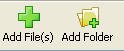














0 Comments:
Post a Comment